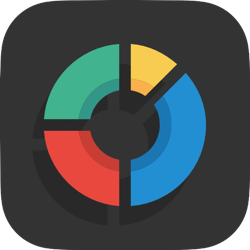
Stats Stack
Simple website visitor metrics, on a page by page basis.
Description
Super simple website statistics, every Rapidweaver can use.
You should know which pages on your website are getting attention, and which are not, so you can better adapt to that information. Now with this stack it is easier than ever to have that information at hand. This super simple to deploy stack will have you collecting valuable statistics in minutes.
There is no initial setup to use the stack. It does not use a database. It uses a flat text file (created automatically) to store the data. While your server should be running PHP, there is no need to change your current page extension to PHP. You simply drop in the stack, and you are good to go.
When the stack is in Admin mode, an administrator password is required to access the statistics, keeping them away from prying eyes.
Demo
You can see live examples of the stack in action below.
Stats admin login demo
Here we have added an instance of the stats stack in it's admin mode. You would normally place this on a page of it's own. For the demo, the reset buttons have been disabled. You'd normally be able to reset the stats as a whole, or on a page by page basis.
User Settings
A comprehensive overview of this stacks user settings.
When you first add a Stats stack to the page, the settings look like the first image. If you want the stack to record statistics for this page, then you need do nothing more. It's presence in the page is enough. You are done. If you want the stack to be an Stats admin, then read on below.
So you switched to Administer stats mode and see 2 new options below.
This is the password that will allow you to login to the stats stack you have placed in admin mode.
The password should be alpha numeric (contain only letters a-z and or numbers 0-9, and no spaces.
Once inside the Stats admin you have buttons to reset all or any of the statistics. If you give access to anyone else you may want to disable this option.
FAQ
Getting started help and info.
For a page you wish to monitor.
Simply drop 1 Stats stack into any page you want to record stats for. You need do nothing else with the stack you just dropped in to record data for that page.
Now create a new page to be your admin.
- Create a new page to be your Stats admin.
- Drop in a Stats stack.
- In the stacks settings switch it to Admin mode.
- In the stacks settings add a password.
That’s it. Now you can visit your stats admin page at any time to login to the stack and check your statistics.
Last modified %(last_mod)%