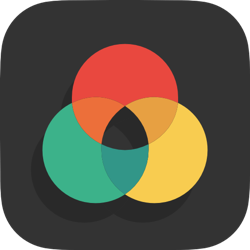
Montage 2 Stack
An images gallery that will always arrange its self into a perfect rectangle.
Description
This stack takes full advantage of the new plugin features. Images are created in two sizes at the moment you drop them into the stack so smaller versions load as fast as possible, while larger originals are presented in all their glory when viewed in the built in light-box.
The stack has a great new edit mode user interface, with handy mini HUD’s to get a sense of what your settings changes are doing in real time before previewing. (check out Edit Mode section below).
A perfect rectangle: No matter how many images or the proportions of those images, the stack will always arrange the images into a perfect complete rectangle presentation. You have many options to configure the look and feel, including row height, spacing, and what happens on hover, to name but a few.
Touch enabled light-box: Clicking images will allow navigating through the set in a touch enabled light-box. On mobile devices users are able to navigate forward and backward through the gallery using touch swipe gestures. This is fast becoming the expected behaviour on touch screen devices.
Demo
Perfectly arranges images of any size and proportion.
User Settings
A comprehensive overview of this stacks user settings.
This is the background colour behind the images, that also becomes the border colour if inner borders and or outer border is applied in the settings below.
This colour picker has the option to choose transparency.
Sets the spacing between the images. The border colour above will be seen in these spaces.
Sets the border around the entire group of images. The border colour above will be seen as this border.
You can choose the average row hight here. The stack will try and get as close to this height as possible for each row when it calculates the sizes of the images for best fit into the rectangle.
Here your options are :
- Do not show any titles.
- Show titles only on thumbnails.
- Show titles only in lightbox.
- Show titles on thumbnails and in lightbox.
If light-box titles have been selected as an option in the setting above, then this will decide if they are visible always, or only when the light-boxed image is hovered over.
By default the order the images display will be the order you have arranged them in edit mode. You can choose to randomise that order on every page load here.
This is what happens when you hover over one of the thumbnail images.
Options are:
- Nothing.
- Fade out the image.
- Zoom into the image slightly.
You can choose between a light or a dark theme for the lightbox mode here.
This just makes your edit mode space tidier, when you are done editing the stack.
Last modified %(last_mod)%






